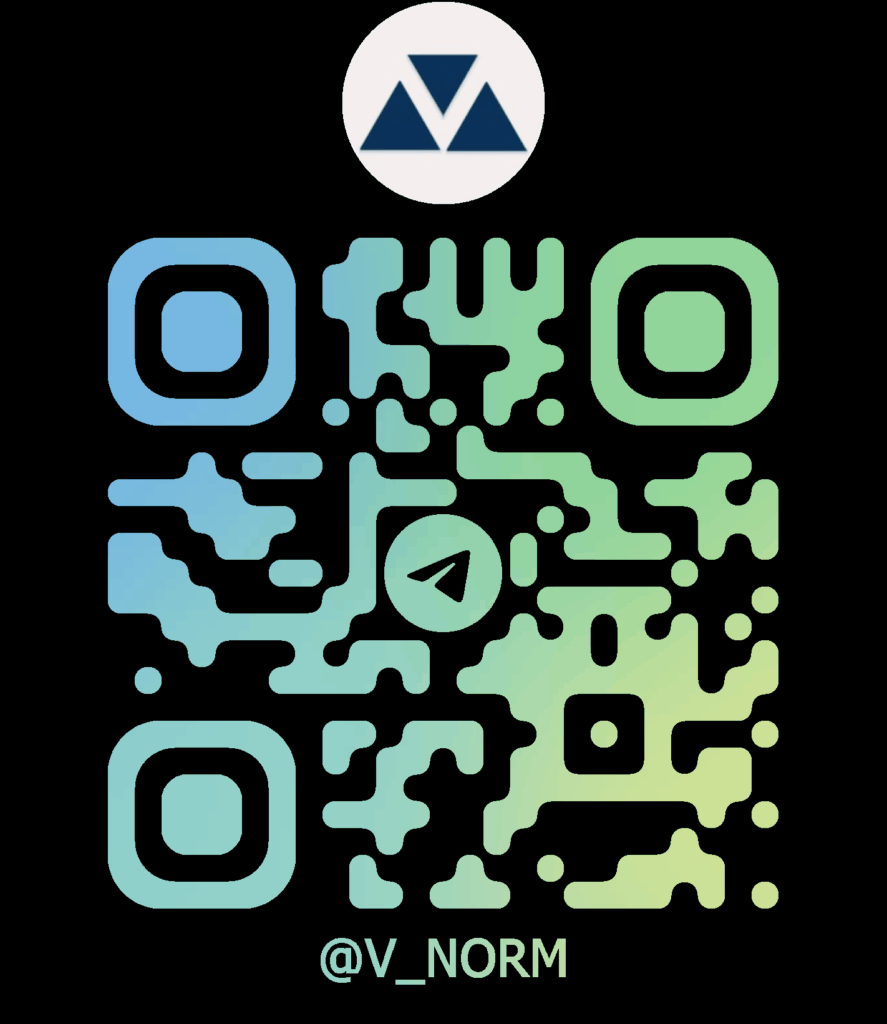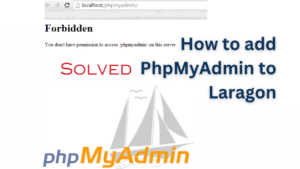If you need to add a large number of users to your site, and you don’t want them to create their own accounts, you can upload a text (.csv) file to create the accounts in bulk.
- Log in to Moodle with your administrator account
- Click Site administration
- Click the Users tab
- Click “Upload users”
Download to your computer the example text file . Leave the top line (with the fields) blank, and complete it with the details of your users, using a text editor like Notepad or a spreadsheet program like MS Excel or Libre Office Calc.
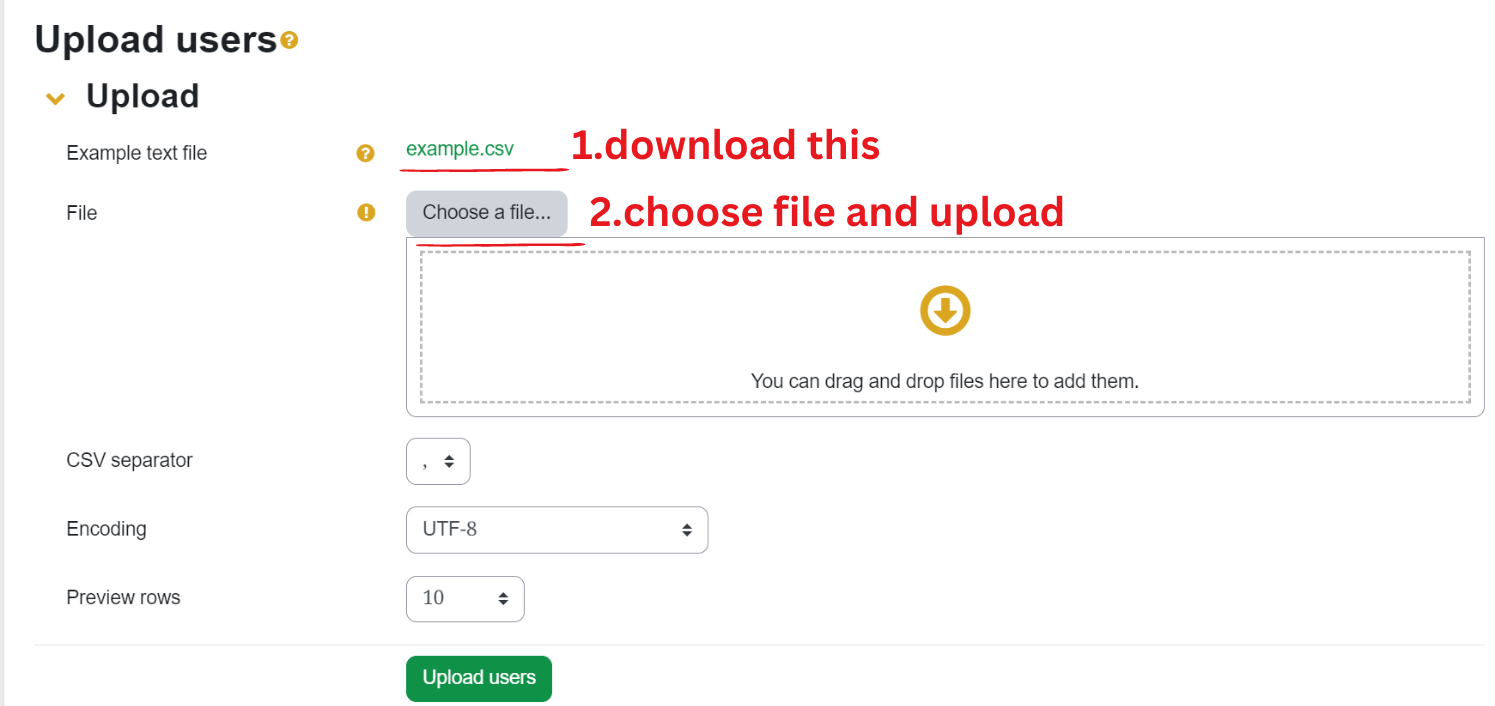
Uploading user, you can see above example.csv.It is a sample for uploading.You must download example.csv next do user list on excel.Table header should have username,first name,last name,email ,password,id number ,department.Required fields
username,firstname,lastname,emailPasswords
To force password change for a particular user, set the password field to changeme. If omitted, a password will be generated for each user (during the next Cron job) and welcome e-mails sent out. The text for the welcome e-mail is in the language settings in Site administration > Language > Language customisation with a String identifier of ‘newusernewpasswordtext’.
Optional user fields
institution,department,city,country,lang,auth,timezone,idnumber,icq,phone1,phone2,address,url,description,mailformat,maildisplay,maildigest,htmleditor,autosubscribe,interests,themetable sample:
idnumber lastname firstname username password department email phone1 1 la lin l.lin Lala@123: IT lala@gmail.com 000000000 - Make sure you save it as a text (.csv) file and please note,It is going to be error .xlsx extension (excel file).
- Go back to Upload users and upload your file, making sure the CSV delimiter is the same as the one you used. Usually this is a comma.
- Preview the accounts and decide on the settings and default values you want. (If in doubt, leave them as they are)
- Click Upload users again
Category :
Tags :